 NTPサーバーの構築
NTPサーバーの構築
最終更新日:2014. 8.10
LAN上にNTPサーバーを立てて、LAN内ではそのNTPサーバーを参照するためのサーバー構築を行ないます。
NTPサーバーについて
NTPサーバーは標準でインストールされています。
実際に以下のコマンドを打つとインストールされていて、かつサービスが動いているか確認できます。
$ rpm -q ntpしかし、デフォルトの設定では別PCからこのサーバーの時刻を取得できません(そのように設定していないため)。
ntp-4.2.2p1-9.el5.centos.2.1 $ sudo /etc/init.d/ntpd status [sudo] password for admin: ntpd (pid 2470) を実行中...
NTPサービスを他のPCに提供するには、以下の作業が必要になります。
- /etc/ntp.confにLANの設定と参照サーバーを指定
- NTPサービスを動かすサーバーのファイアウォールでudp/123を許可する
NTPサーバーの設定前に
NTPサーバーの設定を行なう前に、時刻合わせをして正確な時間に設定しましょう。# ntpdate ntp1.jst.mfeed.ad.jp
/etc/ntp.confにLANの設定と参照サーバーを指定
(1)以下のコマンドを実行して、ntp.confの設定ファイルを開きます。
# vi /etc/ntp.conf
(2)以下の部分を探し出し、コメントアウトをはずして自分のLANの環境に合わせます。
# Hosts on local network are less restricted. restrict 192.168.1.0 mask 255.255.255.0 nomodify notrap
(3)以下の部分を探し出し、同期する公開NTPサーバーを指定します。
(ここではntp.jst.mfeed.ad.jpを指定)
# Use public servers from the pool.ntp.org project. # Please consider joining the pool (http://www.pool.ntp.org/join.html). #server 0.centos.pool.ntp.org <-コメント化 #server 1.centos.pool.ntp.org #server 2.centos.pool.ntp.org server ntp1.jst.mfeed.ad.jp minpoll 6 maxpoll 10 server ntp2.jst.mfeed.ad.jp minpoll 6 maxpoll 10 server ntp3.jst.mfeed.ad.jp minpoll 6 maxpoll 10 :
(4)NTPサービスを自動起動設定します。
# chkconfig ntpd on
(5)システム起動時に時刻の同期をするように設定します。
# vi /etc/ntp/step-tickers ntp1.jst.mfeed.ad.jp ntp2.jst.mfeed.ad.jp ntp3.jst.mfeed.ad.jp
ファイアウォールの設定変更
(1)ポート開放するため、以下のコマンドでファイアウォールの設定を開きます。
# system-config-securitylevel-tui (CentOS5の場合) # system-config-firewall-tui (CentOS6の場合)
(2)ファイアウォールの設定が表示されます。
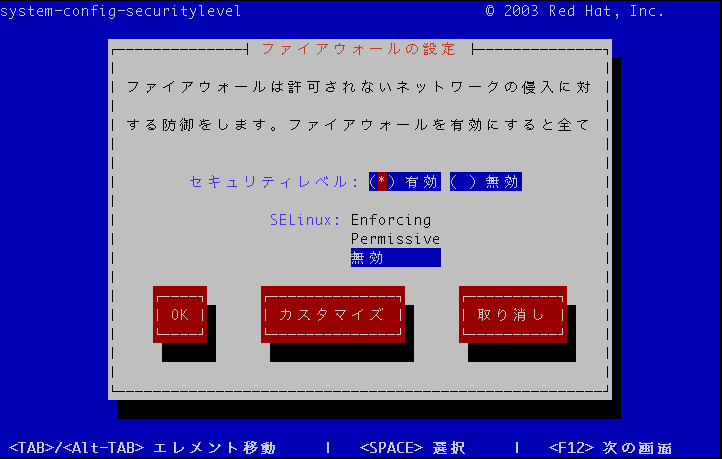
(3)"ntp:udp"もしくは"123:udp"を追記します。
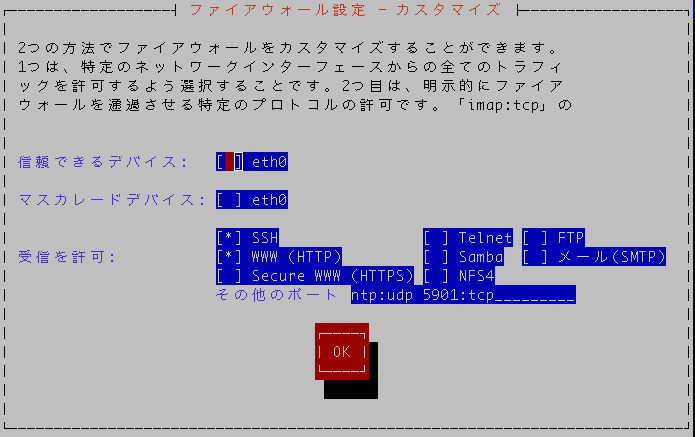
(4)NTPサービスを再起動します。
# service ntpd restart ntpd を停止中: [ OK ] ntpd: 時間サーバーと同期中: [ OK ] ntpd を起動中: [ OK ]
NTPサーバー動作確認
設定後、10分程度待ってから以下のようにコマンドをうち、*または+がremoteアドレスの前に付いていれば、NTPサーバーの設定は正しく行なわれていることがわかります。
# ntpq -p
remote refid st t when poll reach delay offset jitter
==============================================================================
+ntp1.jst.mfeed. 133.243.236.18 2 u 27 64 377 8.901 0.325 0.828
*ntp2.jst.mfeed. 210.173.160.86 2 u 29 64 377 9.415 0.921 1.323
+ntp3.jst.mfeed. 210.173.176.4 2 u 26 64 377 8.641 0.670 0.816
あとは、クライアント側でそのNTPサーバーのアドレスを「時刻設定」で指定しましょう(参考サイトで"ntp.jst.mfeed.ad.jp"と入力しているところに、構築したNTPサーバーのIPを入れる)。